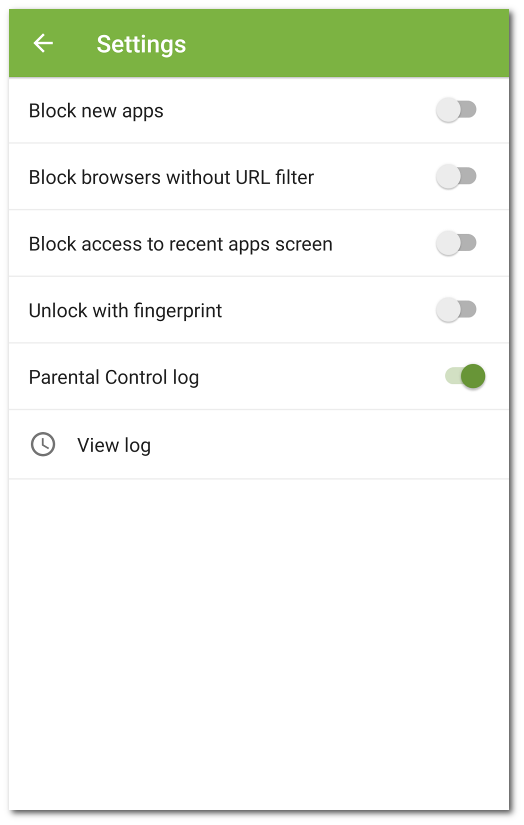You can access the Settings section from the main screen of the component. The section allows you to manage Parental Control settings, as well as open the Parental Control log.
In the Settings section, the following options are available:
•Block new apps. Allows you to block access to apps installed after enabling this option. New apps are added to the New apps system group. Access to apps from this group is always blocked.
You can grant access to an individual app by using the Remove from “New apps” group option on the blocked app screen. |
•Block browsers without URL filter. Allows you to block access to browsers not supported by URL filter. The browsers are added to the Browsers without URL filter system group. Access to apps from this group is always blocked.
URL filter must be enabled before enabling this option. |
•Block access to recent apps screen. Allows you to block the recent apps screen. The blocked app screen will be shown when the recent apps screen is opened.
The option might not work as intended if you use a third-party system shell. |
•Unlock with fingerprint. Allows you to use your fingerprint instead of the Dr.Web account password for gaining access to apps and components.
Before enabling this option make sure that only the Dr.Web account owner’s fingerprints are registered on the device.
After multiple fingerprint recognition errors, the fingerprint sensor will be disabled. To enable it again, unlock the device by means of another unlock option (pattern, PIN code, or password). |
•Parental Control log. Enables the Parental Control log. Once the option is enabled, the View log option is available.